
Step 1: Install by running the “ProtegentTS.exe” installation file by double clicking on it.
Step 2:Clicking “Yes” will take you to the Protegent Total Security Setup screen:
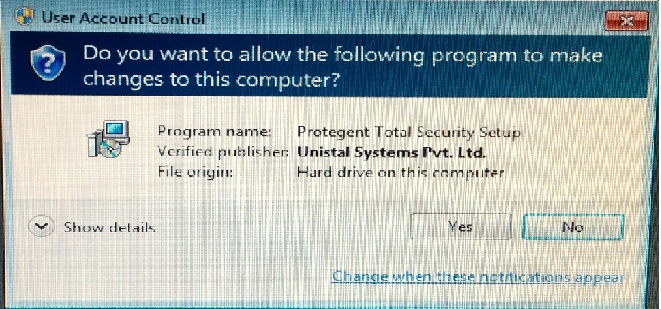
Step 3:Click “Next” and the installation Wizard will then guide you through the rest of the installation process.
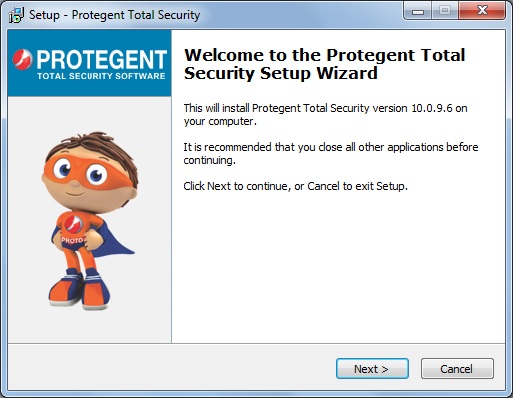
Step 4: First you will be asked to read about the minimum system requirements and then confirm that you to agree to the end-user license conditions.
To continue, click on “I accept the agreement”, this enables “Next” for further steps.
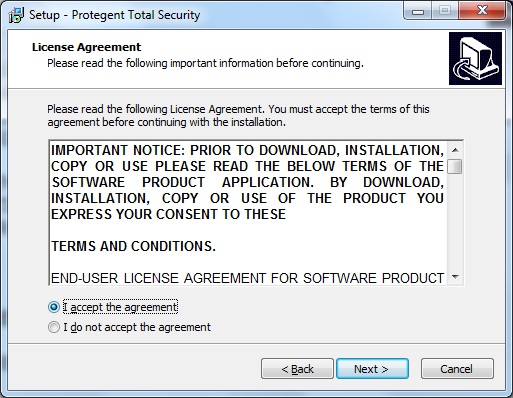
Step 5: Clicking on “Next” will navigate you to the destination selection window.
You will be asked to confirm the destination directory, i.e. where the program files will be saved. The program will select this automatically or will create a new directory if it doesn’t already exist. It is recommended to accept the default destination directory and simply click on “Next” to continue.
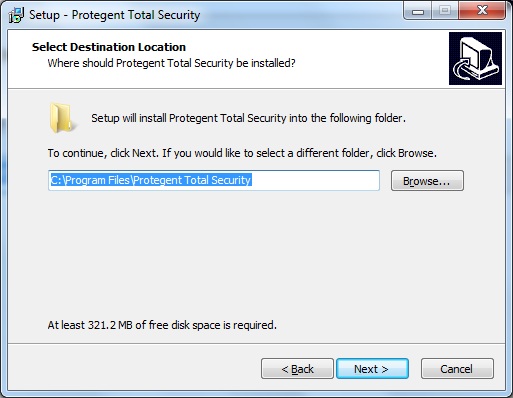
Step 6: It will take you to the “Select Start Menu folder” Window to place the program’s shortcuts. By default it will store in the “Protegent® Secure” folder, otherwise you can browse a different location. Click on “Next” to continue.
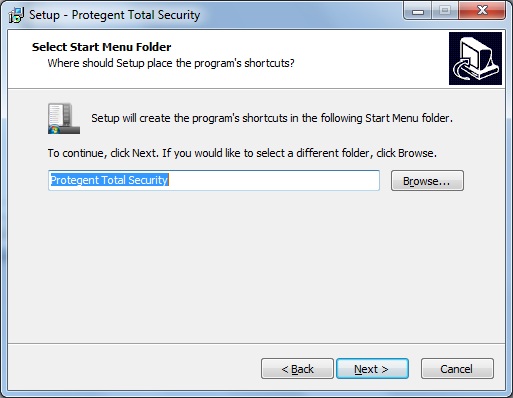
Step7: Now select your “updatedg1.protegent360.com” as Primary Update Definitions Sever
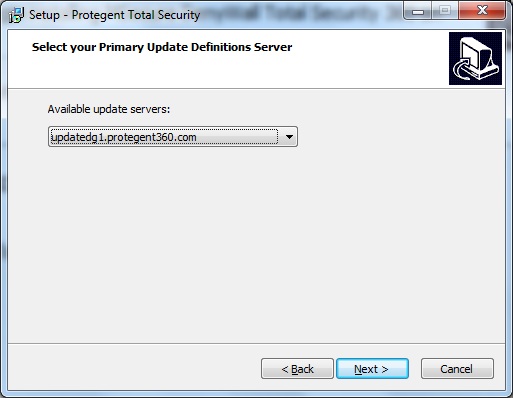
Step 8: Now the setup is ready to install the Protegent Total Security. Click on “Install” for the installation process.

Step 9: The installation progress will display as a green progression bar as shown in the screen below.
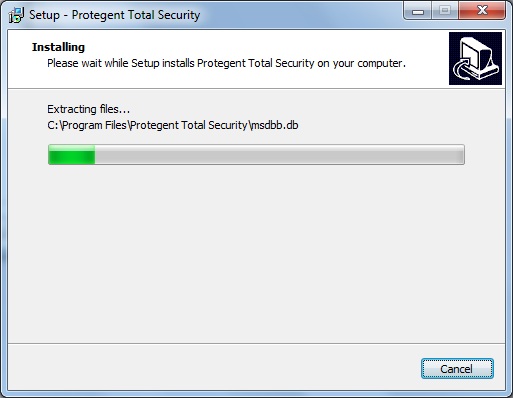
Step 10: Protegent’s mascot “Proto” on the left bar confirms that installation has been successfully completed and ensures you with the “Finish” setup wizard.

Step 11: Click on “Finish” to complete the process. With this the installation task has been completed.
After installation is completed, Protegent Total Security will show a message of license expiration as follows:
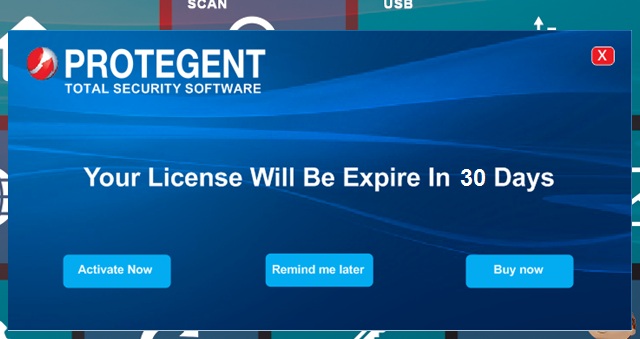
Step 12: REGISTERING PROTEGENT TOTAL SECURITY
Please click on License button on the top right hand corner in order to register Protegent Total Security.
It will display the License registration page as shown below.
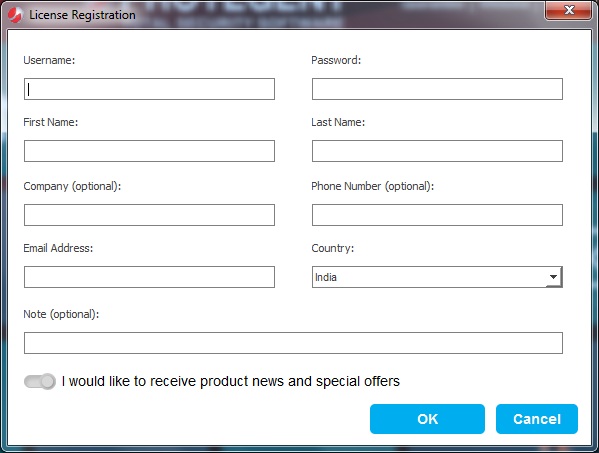
Step 13:
Copy and paste the license number under username tab and password in password tab accordingly.
Then go ahead and fill-in the details and click on ‘ok’ to complete the registrations process.
Once done it will activation your license accordingly.
Please Note: Restart the system after installing “Protegent Total Security” in order to get the registry updated and work fine without any issues.