
Step 1: Install by running the “SETUP.EXE” installation file by double clicking on it.
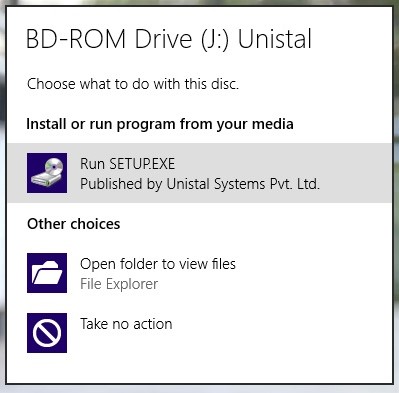
Step 2: Check the License Agreement and Click on Next
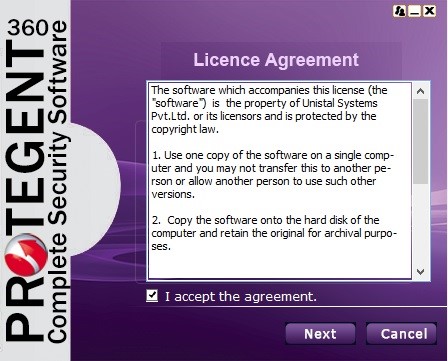
Step 3: Check the additional tasks of desktop and quick launch icon as per choice:
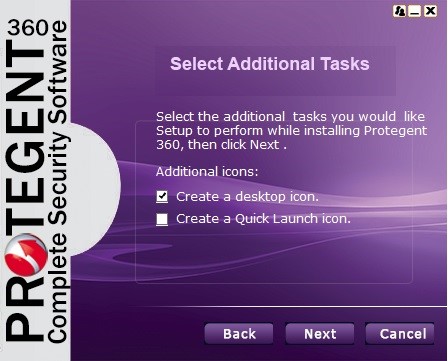
Step 4: Select the modules of Protegent 360 to be installed (Recommended: ALL)

Step 5: Click “Next” and the installation Wizard will then guide you through the rest of the installation process.

Step 6: First you will be asked to read about the minimum system requirements and then confirm that you to agree to the end-user license conditions.
Step 7: To continue, click on “I accept the agreement”, this enables “Next” for further steps.
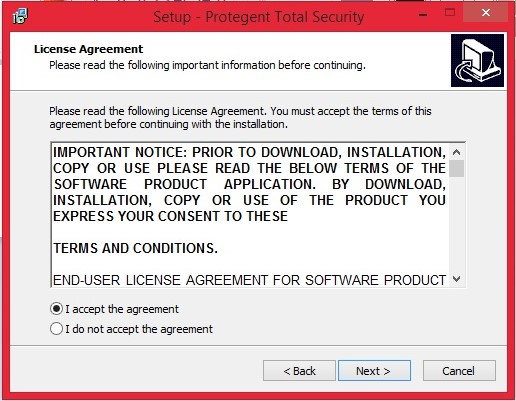
Step 8: Clicking on “Next” will navigate you to the destination selection window.
Step 9: You will be asked to confirm the destination directory, i.e. where the program files will be saved. The program will select this automatically or will create a new directory if it doesn’t already exist. It is recommended to accept the default destination directory and simply click on “Next” to continue.
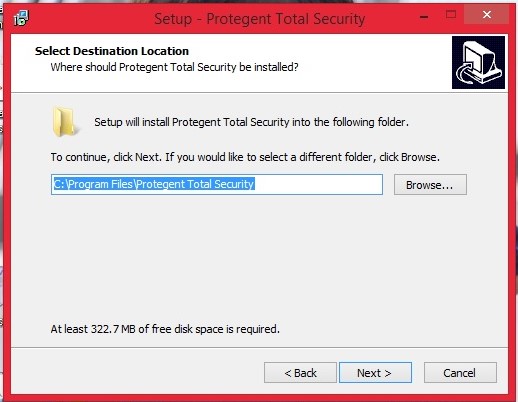
Step 10: It will take you to the “Select Start Menu folder” Window to place the program’s shortcuts. By default it will store in the “Protegent® Secure” folder, otherwise you can browse a different location. Click on “Next” to continue.
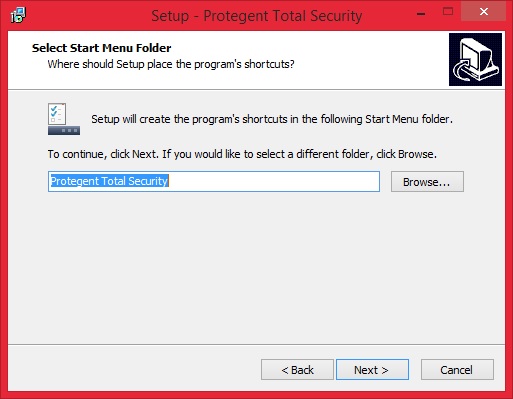
Step 11: Now select your “updatedg1.protegent360.com” as Primary Update Definitions Sever
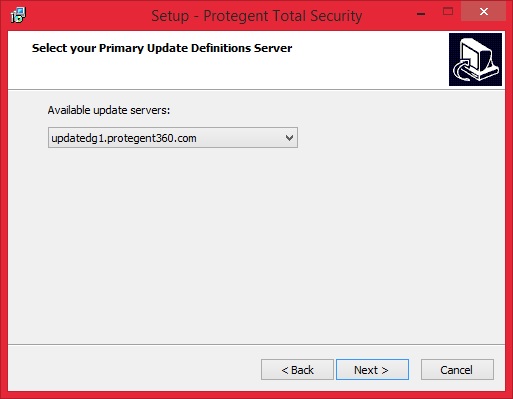
Step 12: . Now the setup is ready to install the Protegent Total Security. Click on “Install” for the installation process.
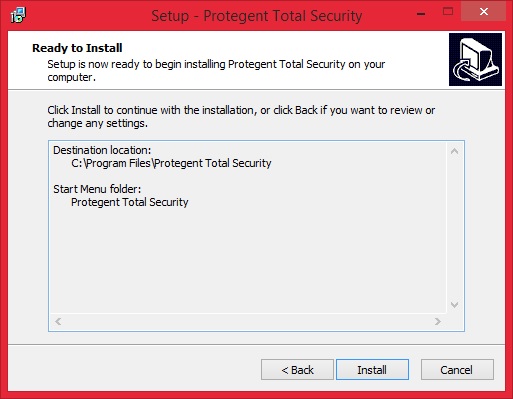
Step 13: . Protegent’s mascot “Proto” on the left bar confirms that installation has been successfully completed and ensures you with the “Finish” setup wizard.
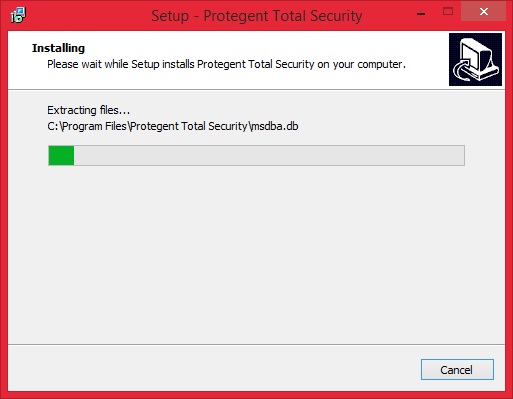
Step 14: . Click on “Finish” to complete the process. With this the installation task has been completed.
Step 15: . After installation is completed, Protegent Total Security will show a message of license expiration as follows:

Step 16: . You will be asked to reboot the system. We recommend that user should reboot the computer to update all the software registries.
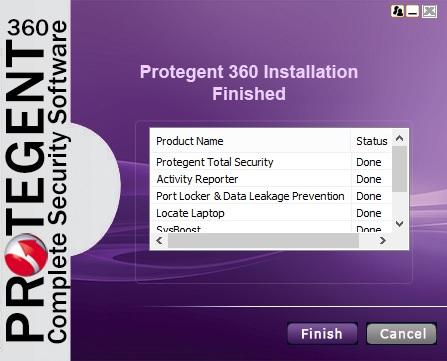
Step 17: To register Protegent360, select the option I have a license key and click on Register
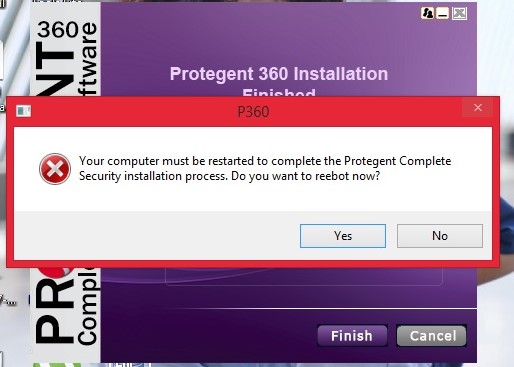
Step 18: User need to provide the necessary details along with key, user id and password
